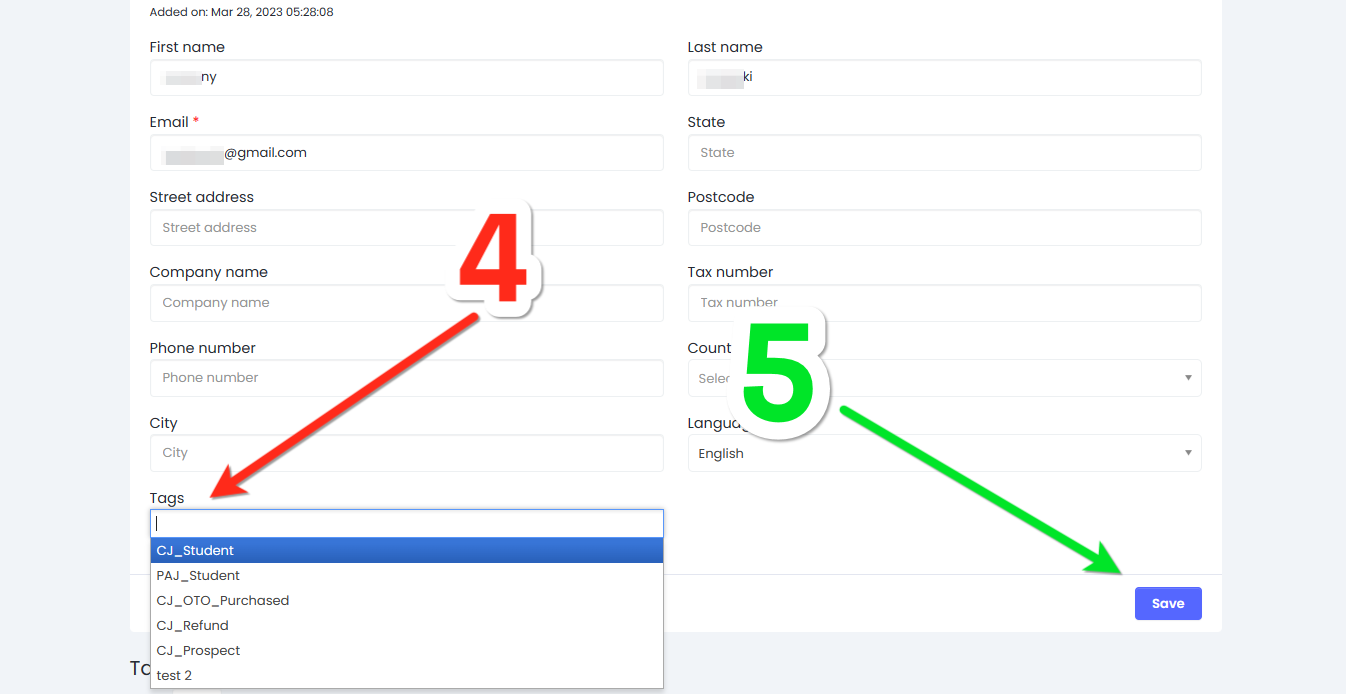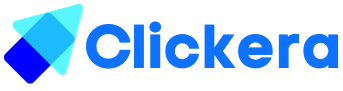How to manually add and edit tags in contacts
You may find yourself in a situation where you need to manually edit tags on existing contacts for various reasons, this article will be the perfect guide to walk you through the process.
To manipulate tags on existing contacts you will need the following:
- An existing contacts
- An existing tags
If you don’t already have tags, please read this article to create tags: {link}
If you don’t already have contacts, please read this article to manually add contacts: {link}
Otherwise read this article to find out how to capture emails with clickera: {link}
Login to your Clickera account and click on “contacts” (number 1 in the image), click on “contacts” again. (number 2 in the image below).
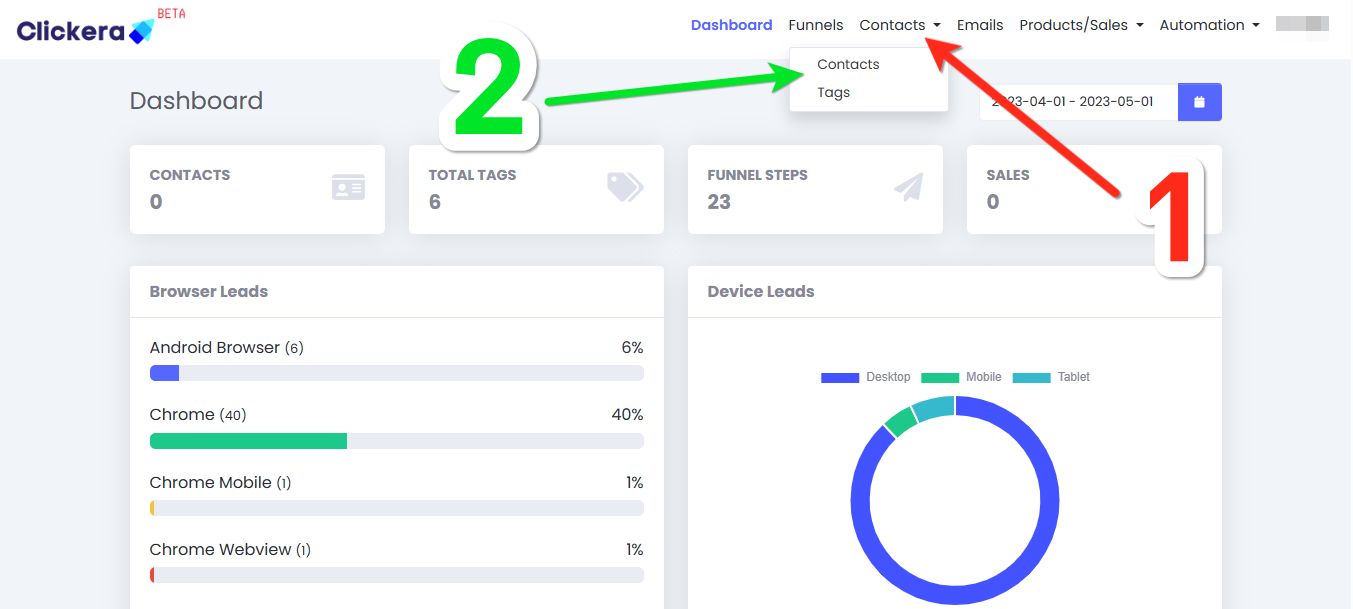
2. Go to your desired contact and click the gear icon next to your desired contact. (number 3 in the image below).
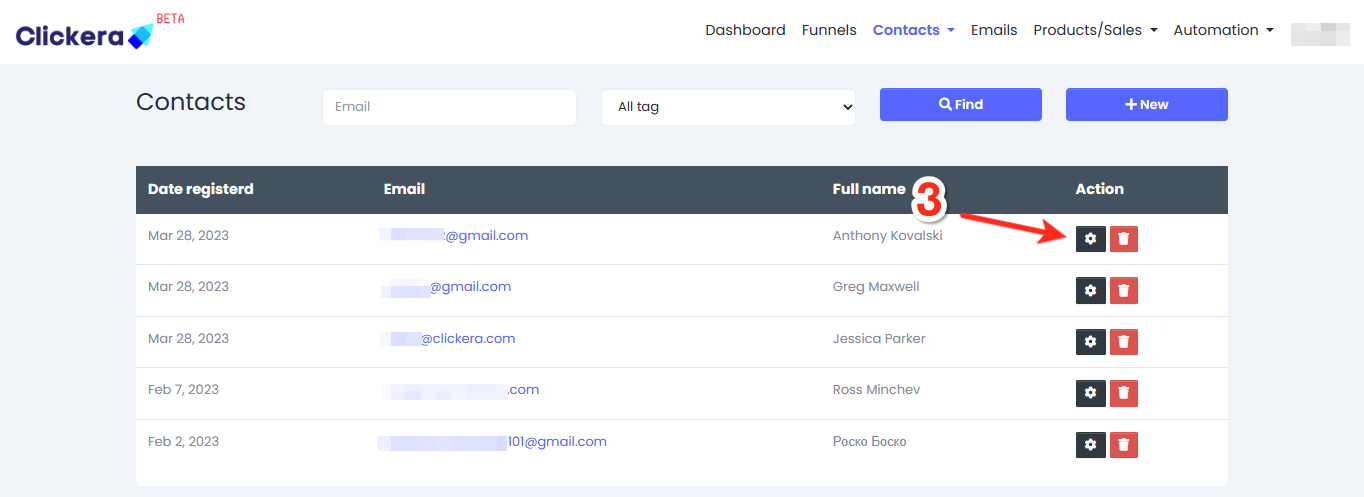
3. Scroll down and click where it says “Tags” (number 4 in the image below). You’ll see your saved tags and you should choose the tag you want. When you’re done, click save (number 5 in image below).