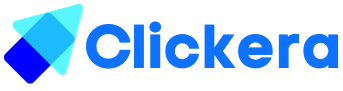How to host videos for your course.
Hosting your course videos on clickera is no brainer at all. You can either use vimeo or youtube to upload your videos. You can have as many videos as you want. The process is easy and simple to follow. Read on.
Requirements:
- A clickera account.
- Videos
- A video hosting platform.
Clickera allows you to upload course videos using Vimeo, YouTube and HTML 5 source. With clickera, you can easily manage your course videos and share them with your clients.
Lets get started uploading videos to you account!
Login to your account and navigate to “Products/Sales” (number 1 in image below), click on “courses” (number 2 in image below).
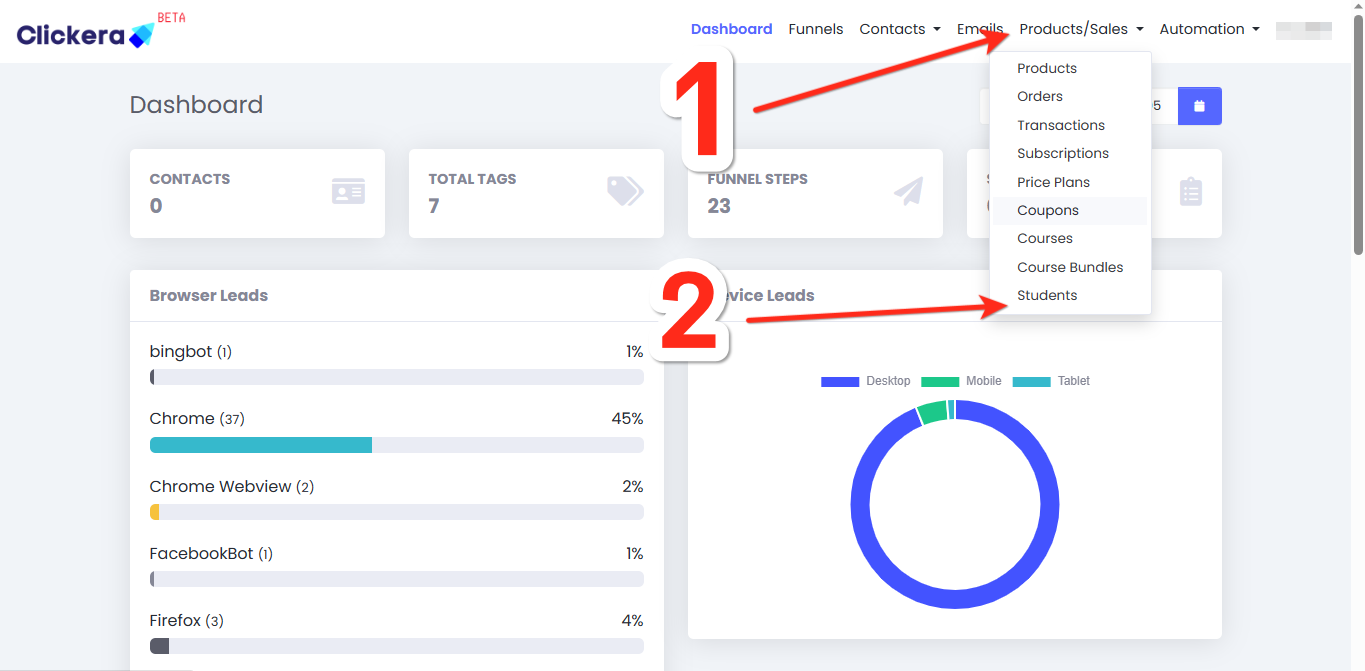
Choose your course by clicking the "pen icon" (number 3 in image below) next to your desired course.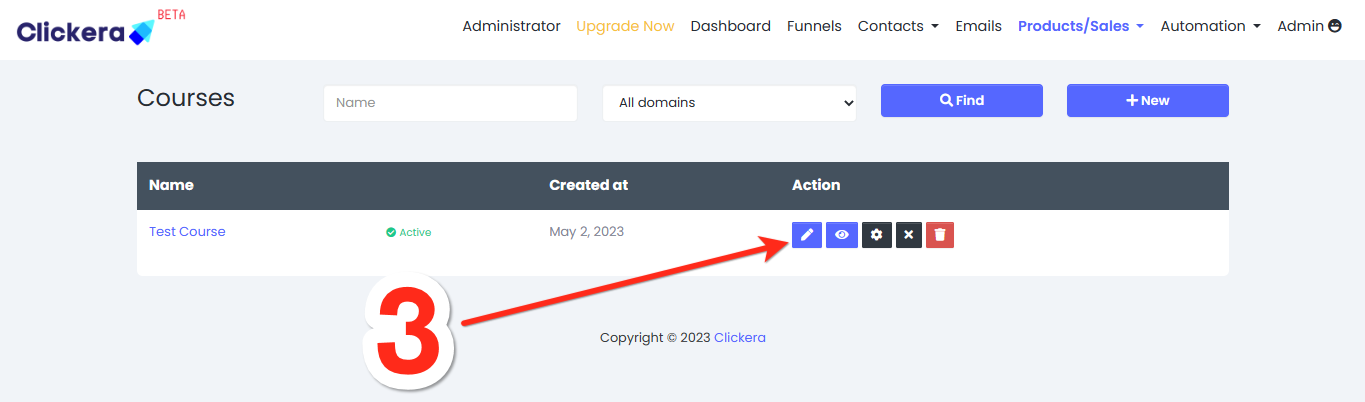
On the next page, click the “magic wand icon” (number 4 in image below) on your desired “Lesson/lecture”
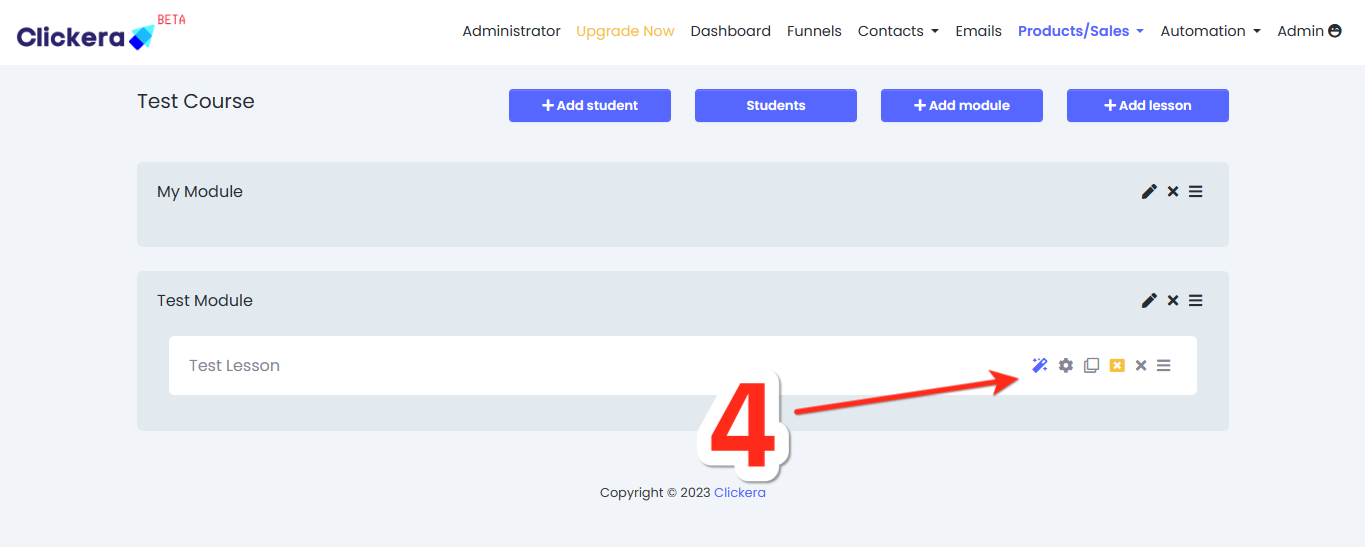
As soon as the page is done loading, click on the “place-holder video” once (number 5 in image below), it’s a place-holder video on the course template. Navigate to the right side of the page and look for the page editor. You will manipulate values to upload your own videos from the page editor..
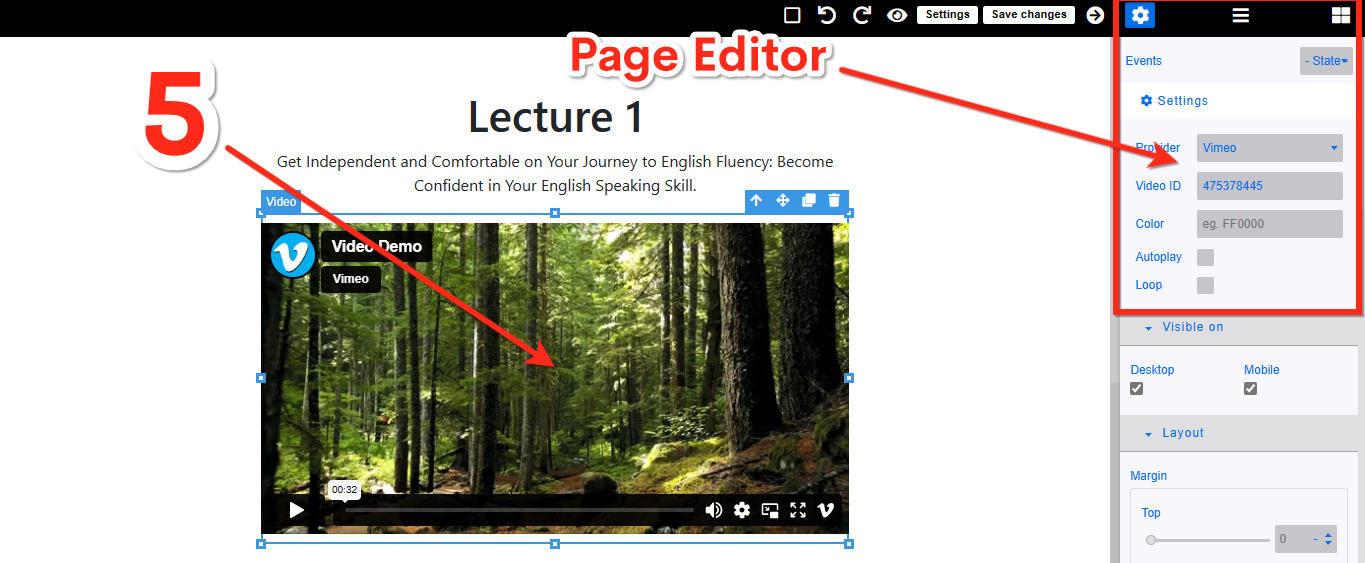
What if I got a blank canvas that has no video.
In that case, you will need to navigate to the “blocks icon” (number 6 in image below), scroll down until you find a “video icon” (number 7 in image below). When you find the video icon, drag and drop it to any desired place on your page.
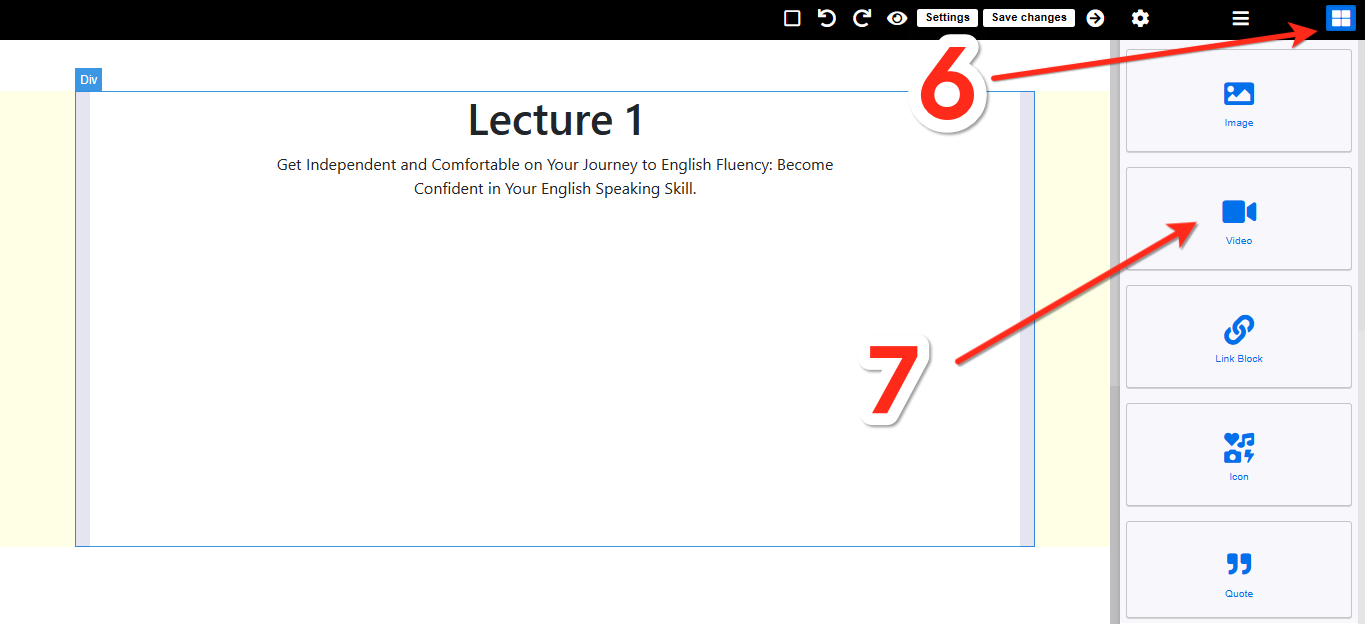
Uploading the videos.
To upload the videos you simply need to select the “provider” (number 8 in image below) hosting your videos. After that, paste the “video ID” (number 9 in image below) that you will get from the video hosting platform/provider.
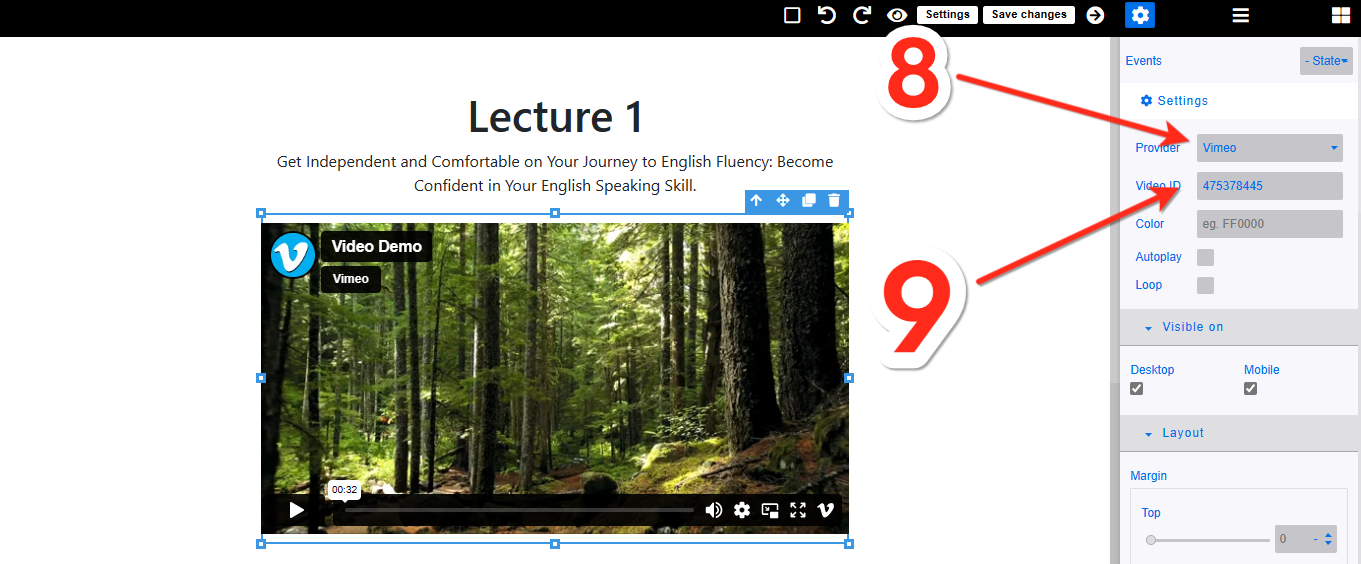
Click save and you’re done!