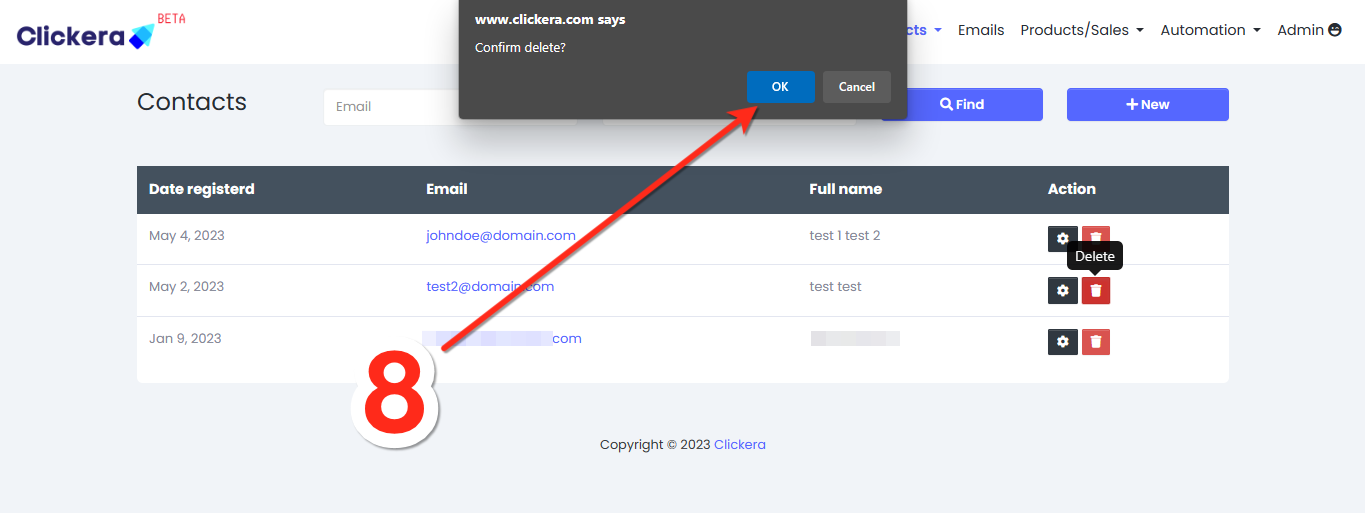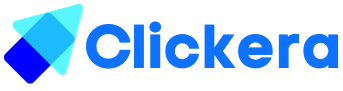How to delete contacts
There might be circumstances where you might be required to delete a certain portion of your email list or all the contacts. It could be unsubscribers, duplicates, bouncing emails, or anything wild. Read on to find out how you can delete contacts.
Requirements:
- A list of contacts
- A clickera account
1)How to delete contacts
i) Login to your Clickera account. Go to menu and click where it says “contacts” (number 1 in the image below), a drop-down will appear, click on “contacts” again (number 2 in the image below).
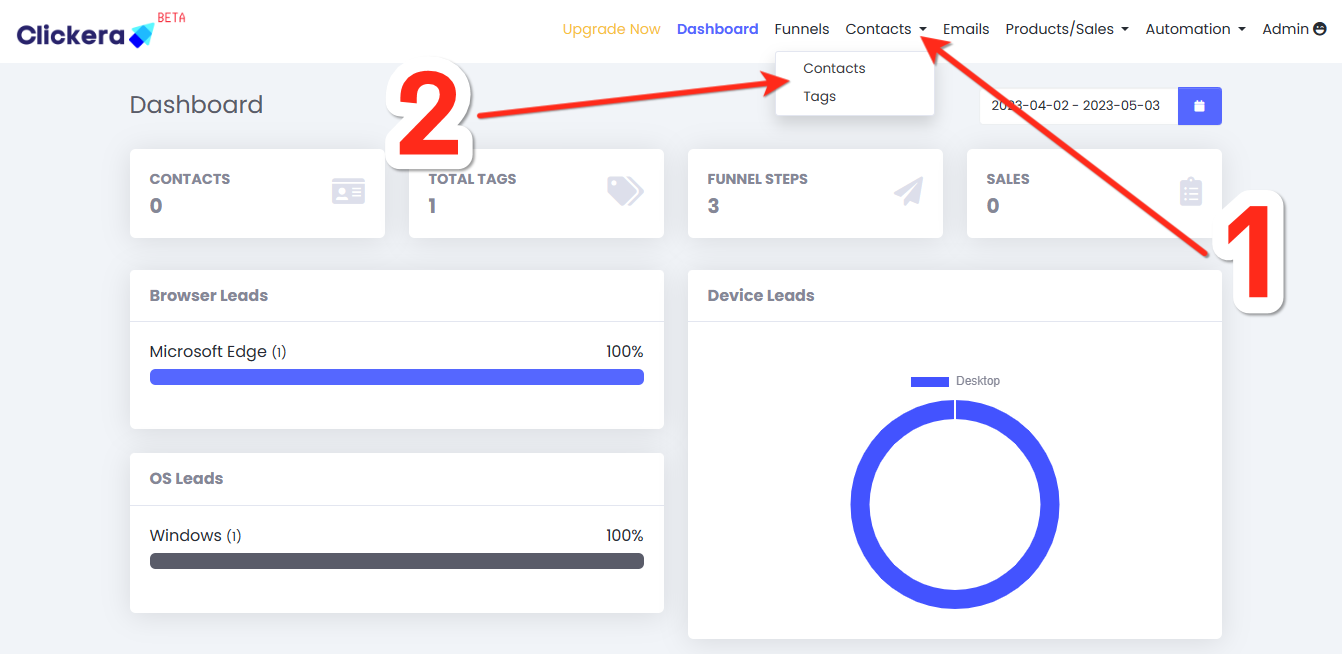
ii) Go to the contact you want to delete and click on the “Bin Icon”(number 3 in the image below).
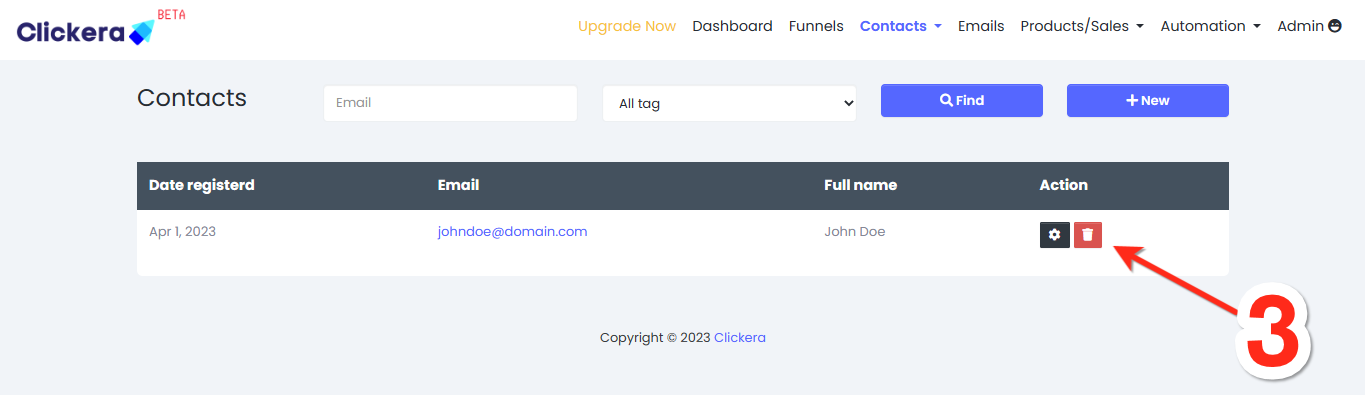
iii) Click “okay” (number 4 in the image below) on the pop-up window that emerges and you’re done.

2) How to delete contacts using tags
2i) Continue from step number ‘1i)’, but this time firstly start by clicking on field preselected as “All tag” (number 5 in the image below) then select the tag you want. After that, click on “find” (number 6 in the image below), this will filter your emails using the tags you selected.
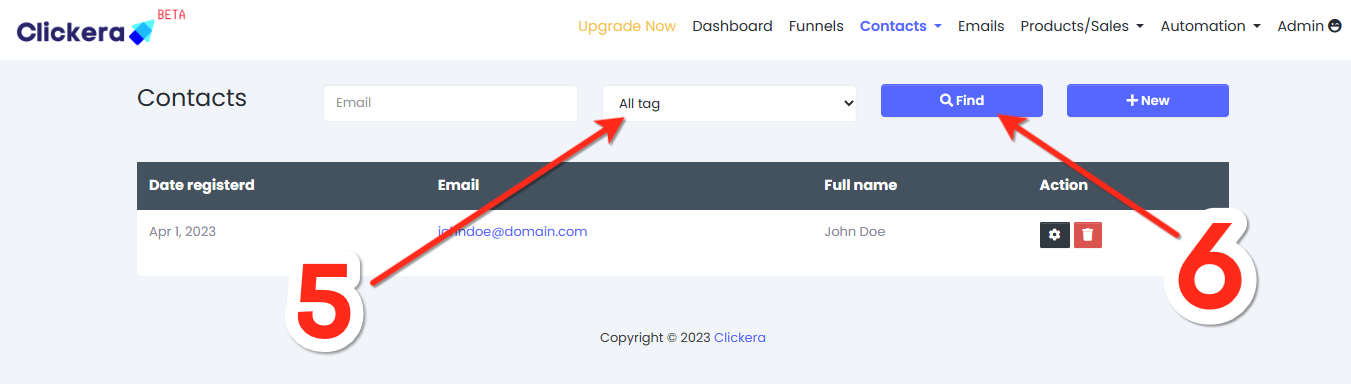
2ii) Go to the contact you want to delete and click on the “Bin Icon”(number 7 in the image below).
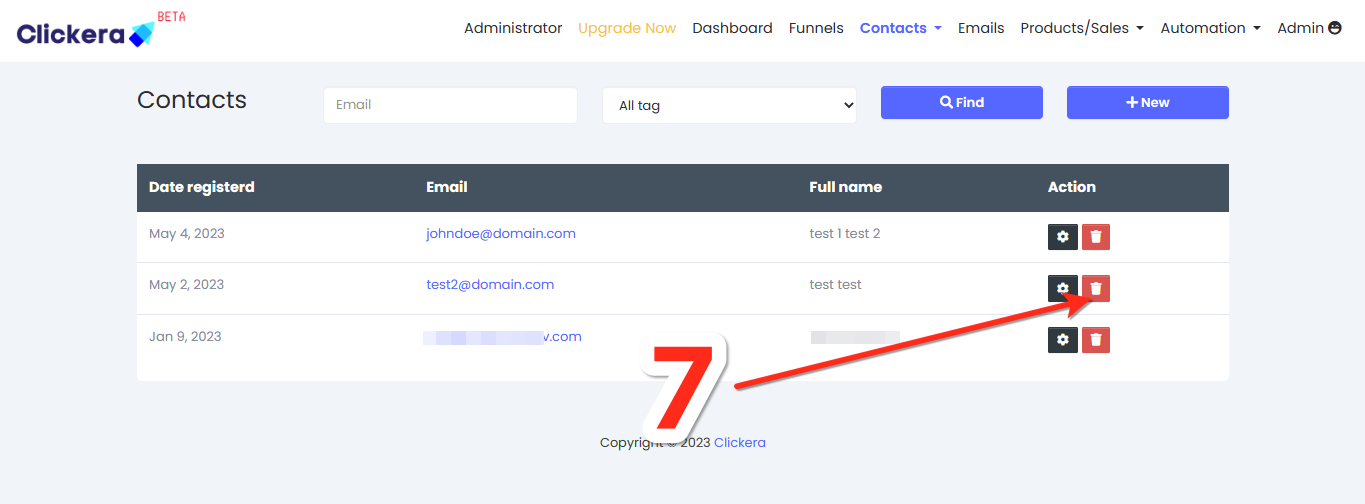
3iii) Click “okay” (number 8 in the image below) on the pop-up window that emerges and you’re done.