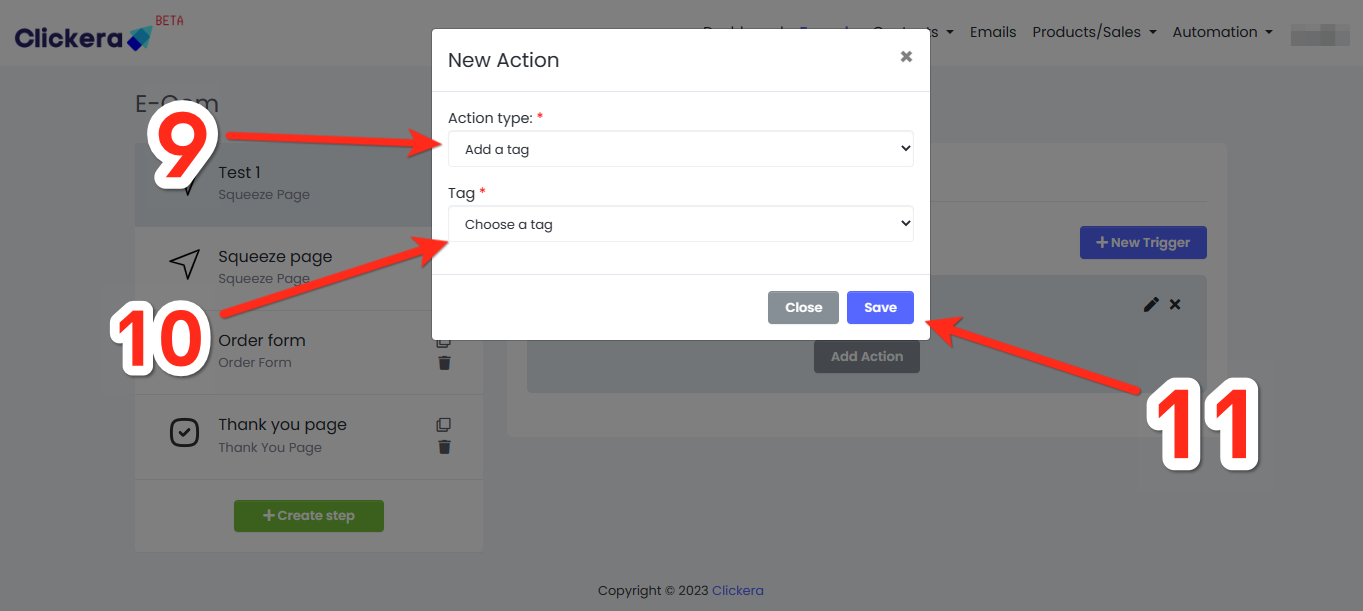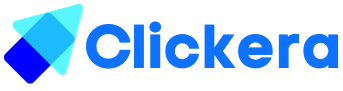Automatically add tags to contacts using automation.
Most times when you create a squeeze page you may need to automatically add a tag to contacts that subscribe. There won’t be a need to manually add the tags and this makes tracking and segmenting your contacts easy.
Requirements:
- An existing funnel
- An existing tag
1. Firstly login to your clickera account and head over to “Funnels” (number 1 in the image),
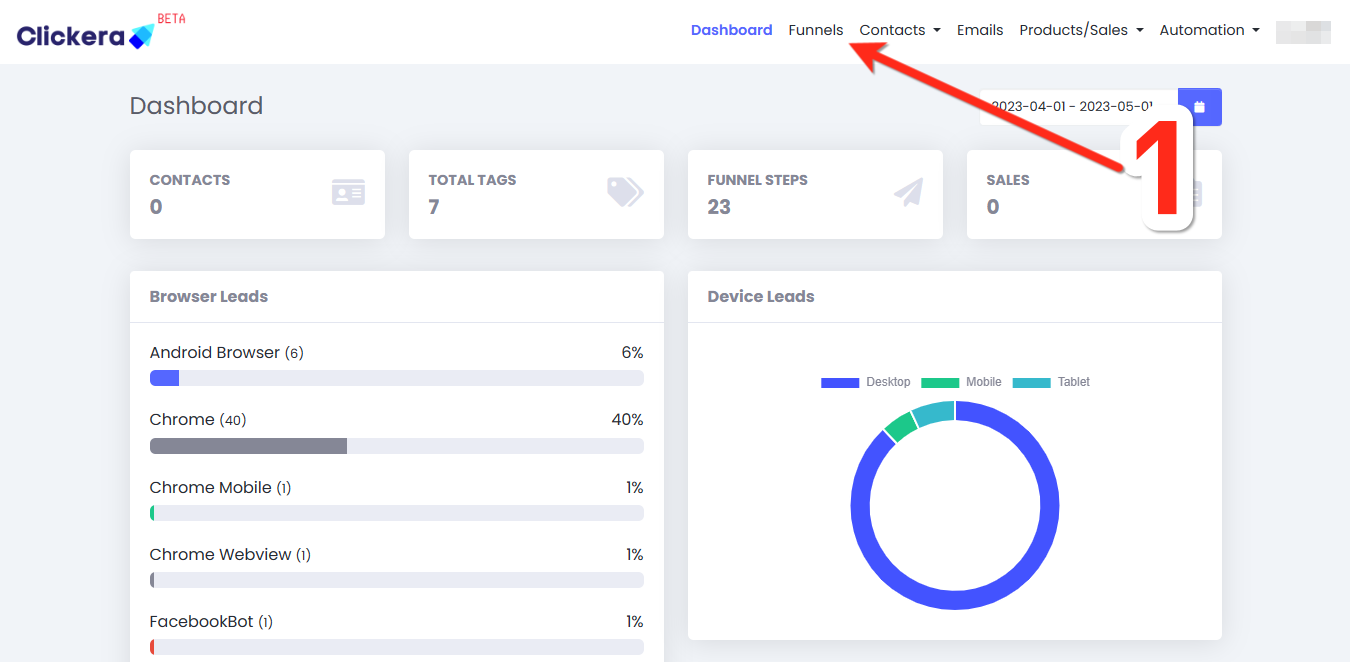
2. A page with all your funnels will load, go to your desired funnel and click the "pen icon" (number 2 in the image below),
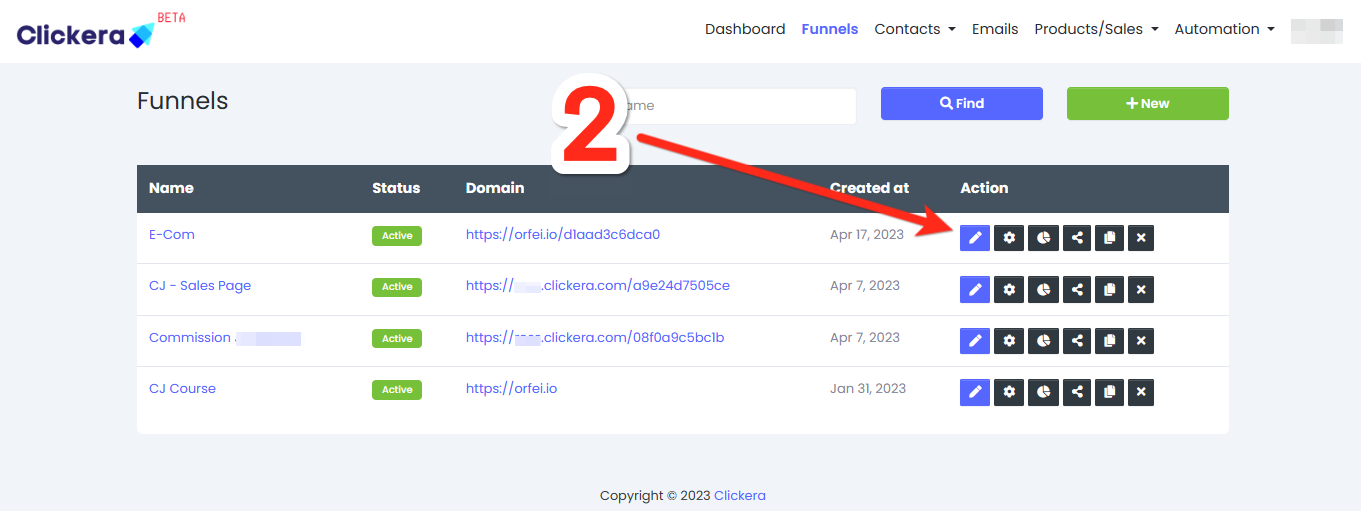
3. Now, a page with all your funnel steps will load (on the left side of the page are funnel-steps), go to your desired funnel-step and click it. Funnel-step settings will simultaneously load on the right side of the page. To add tags to your squeeze page, go to “Automation”.
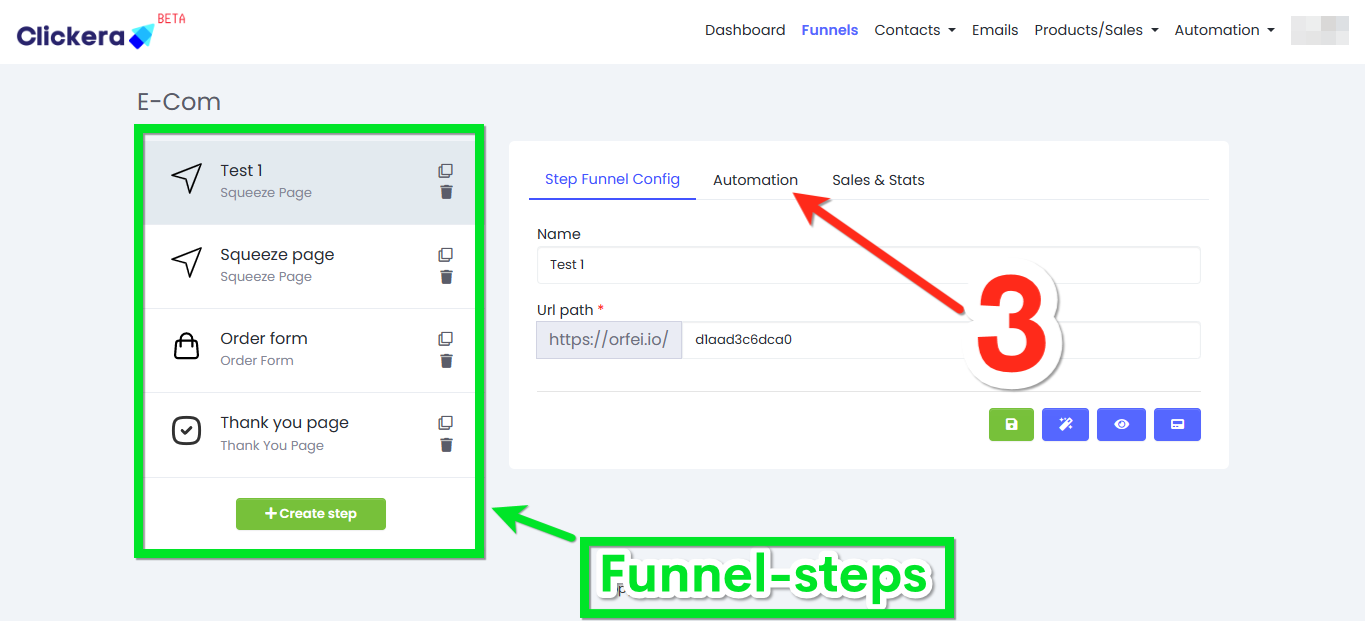
4. Click where it says “New rule” (number 4 in the picture below), a window will pop up, then fill the field named “Rule name:”(number 5 in the picture below), then choose “Funnel step form subscribed” under “Trigger type:”(number 6 in the picture below), save as soon as you’re done.
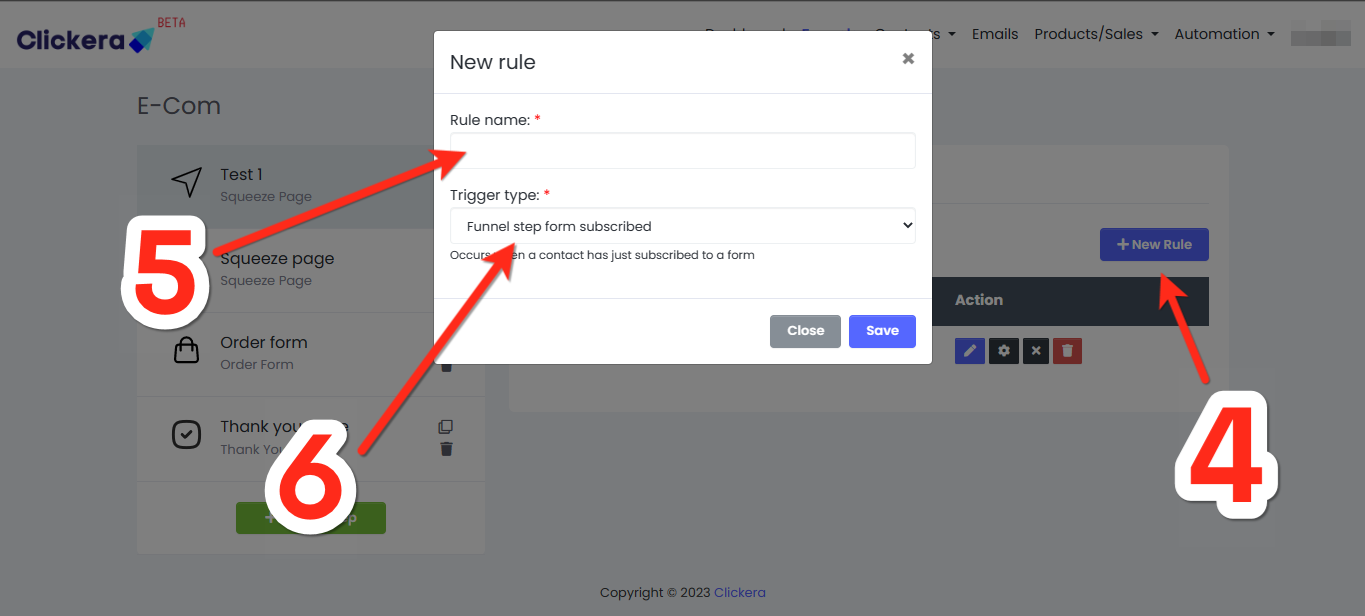
5. As soon as you save, you should be able to see the automation rule under “Automation list”. Click the pen icon (number 7 in the picture below), next to the automation rule you just created.
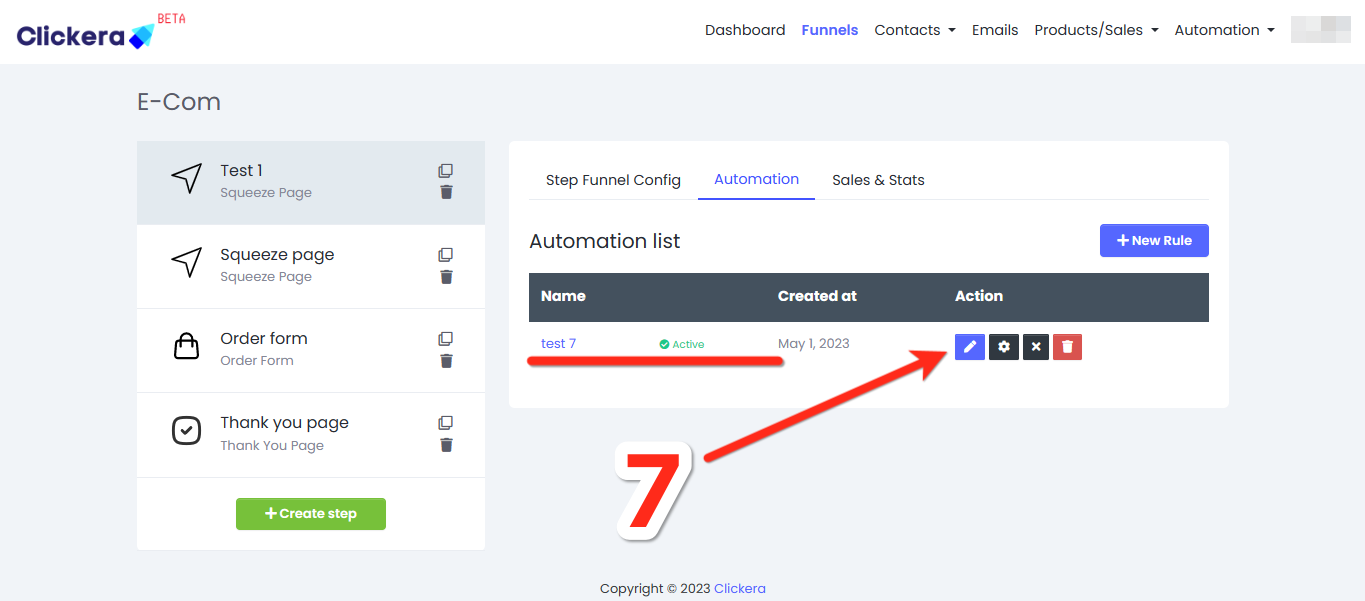
6. Click on “Add Action” (number 8 in the picture below),
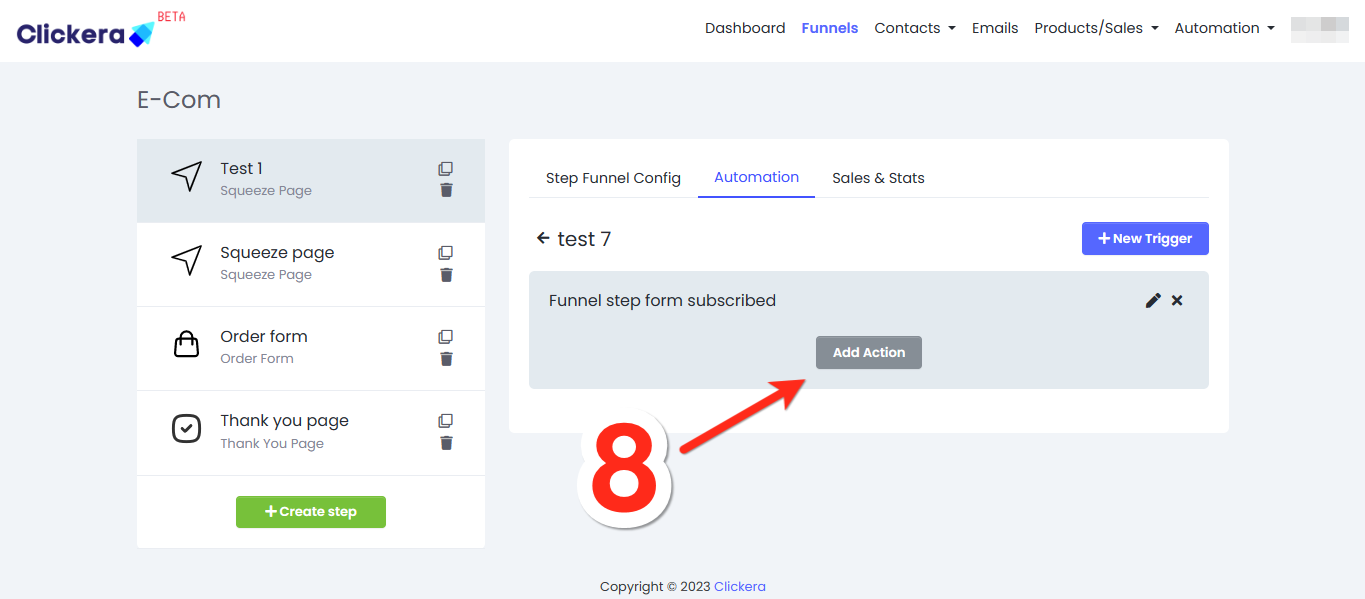
7. Under “Action type:” select “add a tag” (number 9 in the picture below). Under “Tag” select the tag you already made (number 10 in the picture below). If you don’t already have a tag, click this link to find out how to create one: {link}